Home »
Interfaces
Connection to the outside world
Interfaces enable communication between NeuroomNet and your devices.
Interfaces are the connections that give the system its meaning. All the rules, such as schedules or events, that you define in NeuroomNet at the management level are executed by the interfaces at the device level. In short, they make sure that your devices are actually switched and change state.
In our opinion, it is not only the number of supported interfaces that determines the quality of a management system, but above all how external devices or systems are connected via these interfaces. The more comprehensive and comfortable you can communicate via these interfaces, the better.
In NeuroomNet you can import specific protocols for certain device types. Through these the rules of communication are defined and so you can access specific functions of a device type.
Extend interfaces and protocols
NeuroomNet is a modular system. Support for different types of interfaces, also referred to as “providers” in NeuroomNet, forms the basis of its flexibility. Protocols can be reloaded via the Internet or using text files.
The interfaces are continuously extended.
Contact us if you are missing a specific interface for your project!
Here you can find a list of the most important standard interfaces of NeuroomNet.

KNX
With KNX you can control building technology — sockets, lamps, window blinds, and more!
KNX is a system for building automation (old name EIB). Actuators and sensors are connected via the bus using a two-wire line.
Sensors are for example switches, dimmers, motion detectors, or temperature sensors. Actuators can be, for example, lamps, blinds, or dimming actuators. If a sensor now sends a telegram to the bus, the correspondingly ‘programmed’ actuator recognizes what it is meant and behaves accordingly, for example switching on the light.
NeuroomNet is connected to the KNX bus via an IP bus coupler and can also place telegrams on the bus or receive them.
KNX is very popular with all electrical manufacturers. All well-known manufacturers have pretty much everything in their program, from switch programs to DIN rail actuators.
The advantages of KNX lie in its flexibility, you can still change at any time, which lamp should be switched by which switch. As a disadvantage you can certainly see that it can only be installed reasonably during the construction phase, so can only be installed elaborately in an existing building.

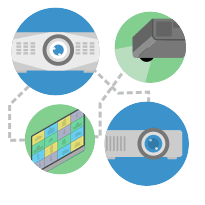
PJLink
Control video projectors and screens in NeuroomNet — with the PJLink standard!
Behind this standard is a network interface. This allows NeuroomNet to use a cross-manufacturer and cross-model interface for configuring and monitoring video projectors because PJLink is supported by more than 100 projector models from the participating manufacturers.
Functions include turning projectors on and off, reading lamp hours, switching sources, etc.
A list of manufacturers or supported devices can be found here.
In the meantime, many manufacturers have started to use the PJLink protocol for communication with monitors as well.

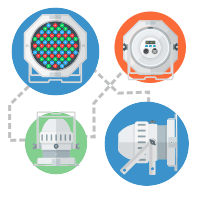
DMX / ArtNet
Show lighting and stage technology is a real feast thanks to DMX in NeuroomNet!
DMX is a protocol that is traditionally used in stage and event technology. From small theaters to huge show stages, lighting is realized via DMX. Whereby mostly light colors and the motorized axes of the head-moving spotlights are controlled via DMX.
But of course, there are many more end devices and purposes.
For example, from NeuroomNet you can also DMX-triggered drop the curtain or start the fog machine.
Due to the increasing use of LED light in fixed installations, there are also more and more applications in the home or corporate sector. Think, for example, of indirect lighting in conference rooms.
NeuroomNet connects DMX via a network, so it uses the ArtNet protocol to communicate directly with DMX devices that understand ArtNet. Alternatively, one can use corresponding ArtNet DMX interfaces.
Technical:
DMX can control up to 512 channels (a universe) of lighting values over one cable. This worked well for many years but eventually exceeded the 512-channel limit. In addition, lighting consoles appeared that supported multiple DMX universes. Art-Net overcomes the channel limitation of DMX while still using the structure. It allows multiple DMX universes to be transported over a Cat5 cable via Ethernet.

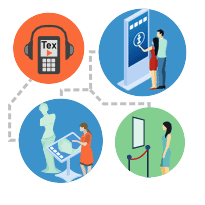
Exhibition API
Monitoring and remote control of third-party software in your project!
The Exhibition API is a proprietary NeuroomNet API. Programmers can use it to connect their software to the NeuroomNet ecosystem. The NeuroomNet monitoring interface can thus directly visualize the status of the connected software.
For example, if there is no communication between NeuroomNet and the third-party software, either due to software problems or a defective network cable, NeuroomNet can visualize this accordingly, just as for any other component.
In addition, the software can register actions in the NeuroomNet system, which in turn are triggered by the NeuroomNet media control.
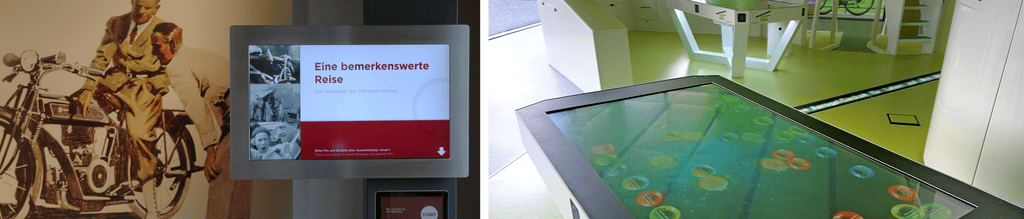
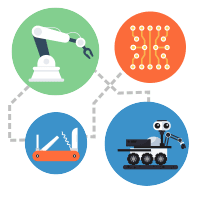
MQTT
Even more centralized communication and automation in NeuroomNet!
MQTT (Message Queuing Telemetry Transport) was developed as a simple, resource-saving, and reliable network protocol for the exchange of information between devices (machine-to-machine communication — M2M). It ensures the interference-free transmission of states (measured values), state changes (events), and commands (actions), even if the network connection is slow or briefly interrupted.
It has gained great importance in the “Internet of Things” (IOT). Here, many small and inefficient highly specialized end devices (sensors, actuators) are usually linked together to form an automation solution.
The messages are managed by a so-called “broker”. This broker receives and collects data sent by the MQTT participants and distributes it to registered endpoints. NeuroomNet works with brokers from protocol version 3.1. Support for encryption (TLS) and authentication is possible but only makes sense if your end devices also work with it.

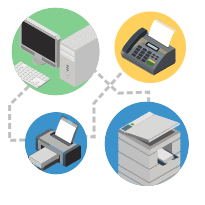
SNMP
Integrate printers, phones, and other network devices into your media control!
With SNMP (Simple Network Management Protocol), network devices (e.g. servers, switches, NAS, printers) can be centrally monitored and controlled. Information provided by your network components is registered and processed in NeuroomNet.
In monitoring, parameters are recorded and you are informed about errors that have occurred. Depending on the configuration, actions can also be triggered in the end devices. NeuroomNet currently supports protocol versions 1 and 2c (community-based). In the future, it will also be possible to use version 3. Currently, standardized settings or parameters are essentially used.
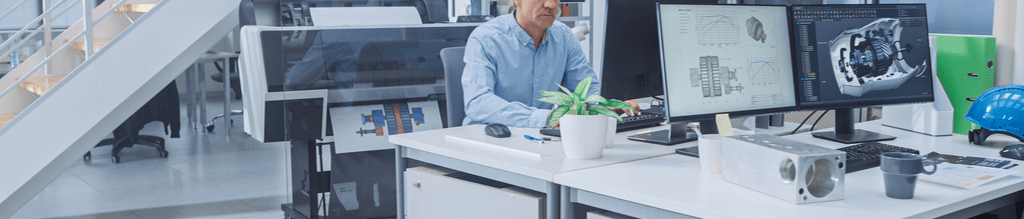
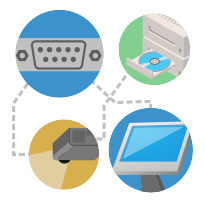
Serial / RS-232
Communicate with AV devices and more!
When people in media technology talk about a serial interface, in most cases they mean an RS-232 interface. NeuroomNet communicates via all common serial interfaces, e.g. RS-485 or RS-422. Serial interfaces have long been standard when it comes to controlling AV devices such as projectors, video routers, or audio/video players. Nowadays, of course, these interfaces are increasingly being replaced by network-based interfaces with their protocols.
For many years, manufacturers have provided protocols for serial devices to control their products. These protocols are partly also used for new devices with network interfaces.


TCP
The Internet protocol TCP is a real all-rounder among the NeuroomNet interfaces.
You can control many end devices such as MP3 players, video switches, switchable sockets, etc. in NeuroomNet using TCP.
It is important to know that TCP only takes care of the transport of the data, but that a protocol description is also required.
Because TCP does not know what data the MP3 player understands and how it has to be formatted.
A network component of the type TCP is therefore created in NeuromNet and the corresponding protocol description from the NeuroomNet database is added to it. And you can send a “play” to the MP3 player or ask which track is currently playing.
An advantage of TCP is the connection orientation. So there is a permanent connection from NeuroomNet to the end device. If this connection is lost (e.g. network plug is pulled, the device is defective, etc.), NeuroomNet can register this and visualize it in the monitoring. This is different from the UDP protocol, for example.
Incidentally, NeuroomNet itself also communicates internally via TCP but is enhanced with SSL/TSL to ensure encryption.

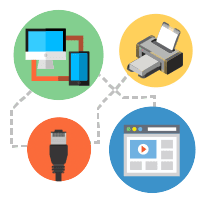
UDP
Use fast transfers with low administration over UDP
Using UDP, data is sent directly to network participants without establishing a permanent connection.
The UDP protocol has slightly less “overhead” than TCP. This means that not quite as much data is sent over the network. UDP is therefore very well suited for many, small, fast queries, for example if you want to query the position of an engine or similar several times per second.
On the other hand, due to the connectionless communication, you don’t immediately notice if the device on the other side is no longer there, unlike with the TCP protocol.
Like TCP, UDP only knows ‘how’ to transmit and not ‘what’. So in NeuroomNet you usually add a protocol description to a network component of type UDP to communicate with a dedicated end device.
But you can also send “raw data” i.e. simple strings (texts) from the NeuroomNet media control to an end device. To do this, you only need to know which IP address the device has and on which port the end device is waiting for UDP messages to arrive. The port is defined by the end device manufacturer and can usually be found in the manual.
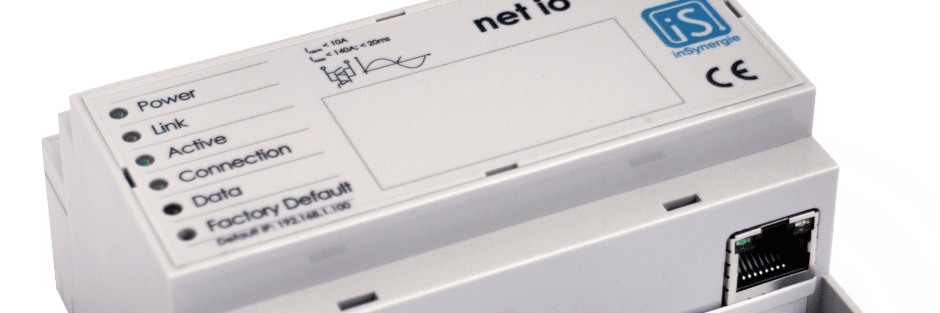
For more examples and explanations take a look at our documentation.