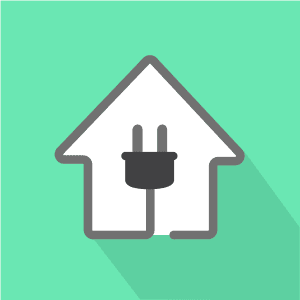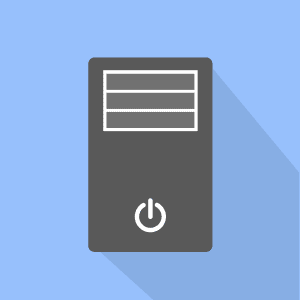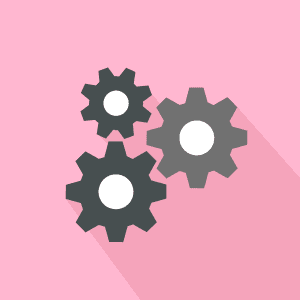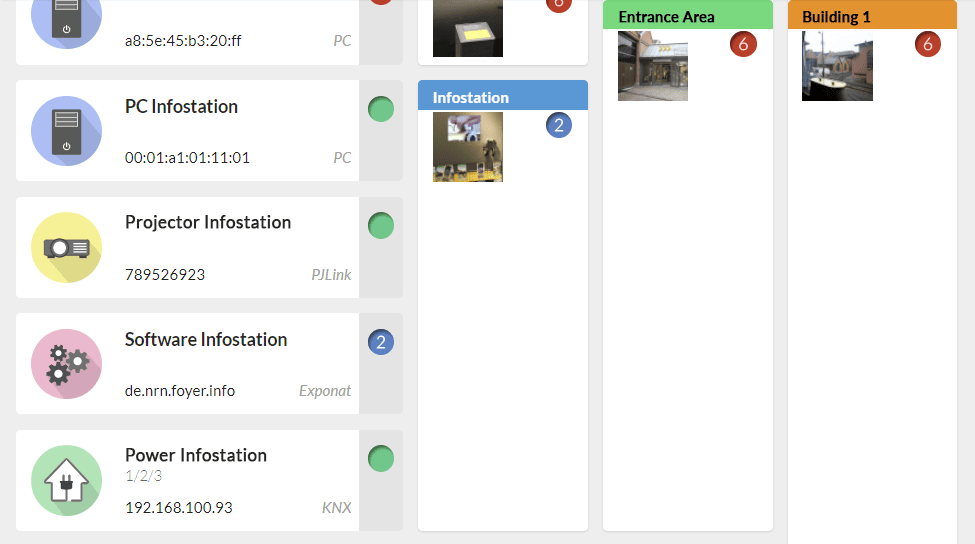Home » Things to know »
Everything is component
Components are the molecules of the NeuroomNet system
NeuroomNet has numerous interfaces. If “something” is connected via one of these interfaces, be it dedicated hardware, software, or another endpoint, then we call it a “component”. There is probably no universally valid name that sums everything up, so we have decided on the term “component”.
Why is this important or why do I need to know this as an installer of a system?
Components are the basis of our accounting system. If you do not have many components, you will only need a few licenses. We offer licenses in packages. Therefore, you do not need to know the exact number of your components in advance, but an approximate idea will help you decide which package you need. Of course, the packages can be extended at any time.
Here are some examples for clarification:
A video projector is a component.
A projector that is connected to the system via a network is a component from the system’s point of view. It does not matter which protocol is used for communication, be it a “universal” protocol like PJLink or a proprietary protocol.
A socket can be a component.
It depends on whether you also want to address this socket separately. If we assume KNX as the interface, then the electrician would also have to assign an address for each socket. However, if there is only one KNX address to switch all sockets (of a room, of a floor) together, then all these sockets are only one component in NeuroomNet.
A PC is a component.
The NeuroomNet PC client (software tool) is installed on the PC. From then on, the PC is a component. The system can then switch the PC off, switch it on, reboot it or simply detect whether the PC is running. Incidentally, the NeuroomNet PC client is operating system independent and can integrate Windows, Linux, and Apple PC systems.
Software on the PC is a component.
A POI software, digital signage software, or a game is a component. For this, the software only has to use the API, which informs the system whether the software is running. Various other functions, such as a CMS connection, can also be made available via the API.
The smallest unit in NeuroomNet is therefore always a component.
The component type is determined by the interface protocol, e.g. KNX, TCP/IP, PJLink, DMX, SNMP, etc.
In addition, a component can also have a component type to better specify the component. Let’s take the example from above again, the KNX component. Basically, NeuroomNet only knows the interface (KNX) and the address. But now, as an administrator, I can still assign the component type, either the said socket or light or a heating actuator or, or.
The same is true for most component types. An SNMP component can be of type printer, network switch, etc., and a DMX component of type head-moving spotlight or fog machine, etc…
You don’t have to make a component type assignment, but it gives you the possibility to switch lights and sockets separately, for example.
Components have properties
Common to all is the properties’ name and type. The name can be freely assigned and the type results from the protocol. In the case of the socket, the type would be e.g. KNX. A type can be optionally assigned. If necessary, components have other properties that depend on the component type, e.g. IP address, bit width, etc.
Components have actions
Depending on the component, different actions are available. In the case of the power outlet, these are usually only Power On and Power Off. In the case of the video projector, there are a few more like power on, power off, shutter on, shutter off, input HDMI1, etc.
Groups of components
Complex multimedia installations are more than a random collection of devices and software. In most cases, these are already grouped in some way during the planning stage: be it according to rooms or individual stations such as exhibits or workstations. This makes it clearer which devices are responsible for what and how they work together.
But this grouping can be subdivided and named differently depending on the project. That’s why you can build and name a tree structure quite flexibly in NeuroomNet.
Let’s take a museum as an example:
A digital exhibit as the smallest unit could consist of a computer, two projectors, and an RFID reader. So we need a group-type “exhibit”.However, other stations cannot be directly called exhibits. So we also need the group types “Digital Signage” for information displays and “Workplace” for employees*. These three group types are all on the same level, which we call “station” in this example.
Let’s think of a small digital signage station in the foyer that welcomes visitors with various images and videos or even interactive content. This station consists of a computer, software that plays the content, and a projector to throw the output on the wall and the whole thing should be disconnected from the power when it is turned off.
To do this, we simply group our components.
Now all components of the group can be addressed together. If you switch off the group, it is automatically ensured that every component of this station is switched off.
A switching sequence is used to specify in advance that the socket is switched off last after time X or that various devices are switched on first and then wait before the other devices are switched on.
Groups can also be switched on or off automatically via a circuit diagram.
If components are grouped, only the group appears in the building plan.
For the status of a group, the highest warning level of its child components or child groups is always passed upwards.
Further nesting of groups
To be able to work with the system as comfortably as possible, it can be useful to nest groups in turn into further groups. At the lowest level, components can be grouped, for example, into stations, exhibits, workstations, or similar. The categories can be defined by the user. These can be further grouped into departments, departments into floors, and floors into buildings.
In this way, buildings, floors, or departments can be addressed in no time at all.
Conclusion
Components
Everything can be integrated into NeuroomNet as a component, whether device, software, or otherwise.
This ensures maximum flexibility in the digital replication of the installation.
Groups
The components can be grouped and nested as desired. This keeps the system clear and intuitive.
The groups are easier to address and control.