Home »
NeuroomNet Features
NeuroomNet ist Ihre Softwarelösung für Geräteverwaltung und ‑monitoring, Gebäude Management, Mediensteuerung, Content Management, Digital Signage.
Mit einem breiten Funktionsumfang werden alle Bedürfnisse abgedeckt. Entdecken Sie unsere zahlreichen Features!
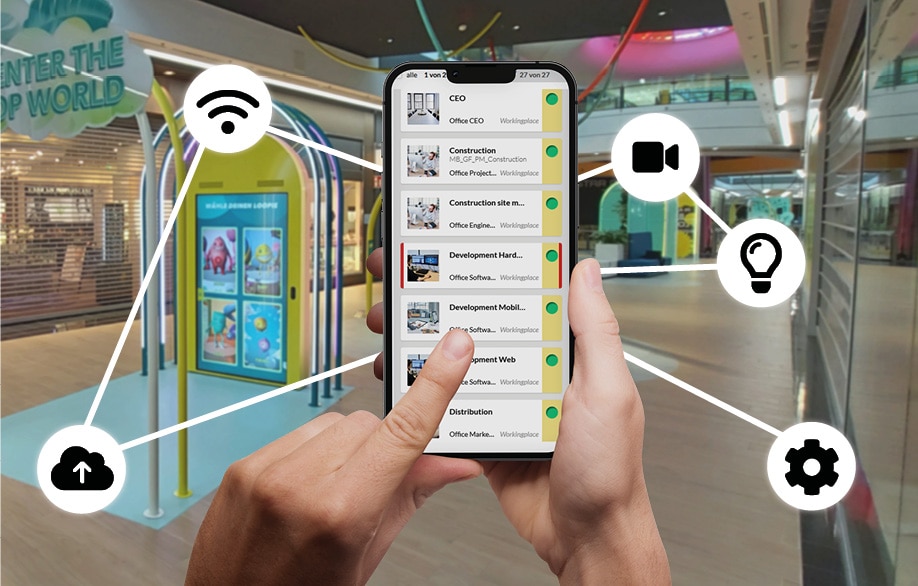
Mediensteuerung / Skript Blöcke
Nutzen Sie den grafischen Editor, um Logiken und Automatismen in der Gebäudesteuerung zu schaffen. Konzipiert für Gebäude-Management und digitale Medien.

Digital-Signage
Das NeuroomNet Digital Signage Modul kann Inhalte wie Videos oder Bilder zeitgesteuert auf beliebig viele Anzeigen bringen.

Content Management
Mit einem Content Management System (CMS) kann man eigenständig die Inhalte wie Texte, Bilder, Videos aktualisieren.
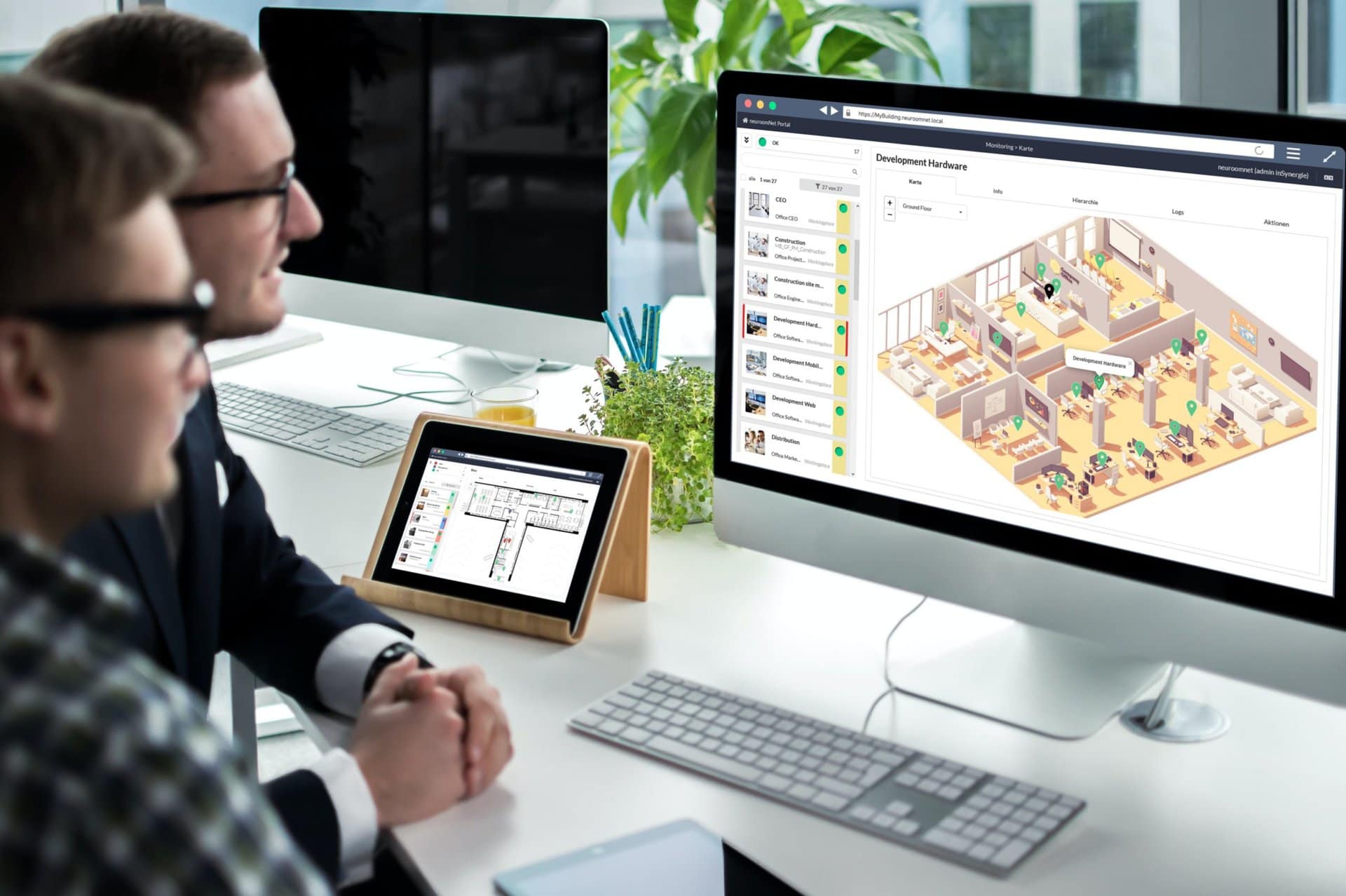
Monitoring
NeuroomNet überwacht alle eingebundenen Komponenten mit einem Monitoring Modul! Komponenten sind Geräte, Sensoren, Softwareschnittstellen, Datenpunkte, etc.
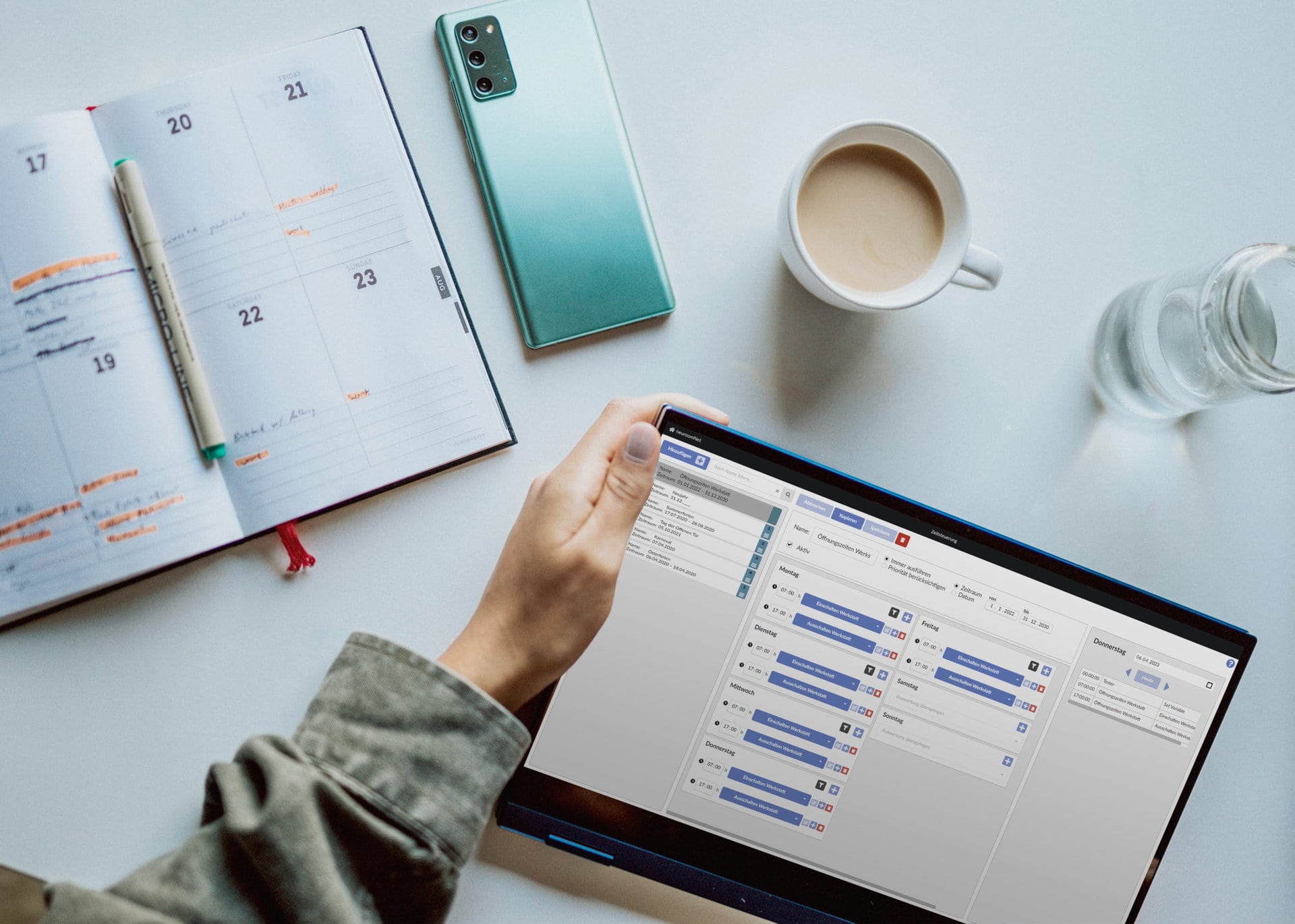
Zeitsteuerung
Ein- und Ausschalten — Zeitgesteuert oder manuell
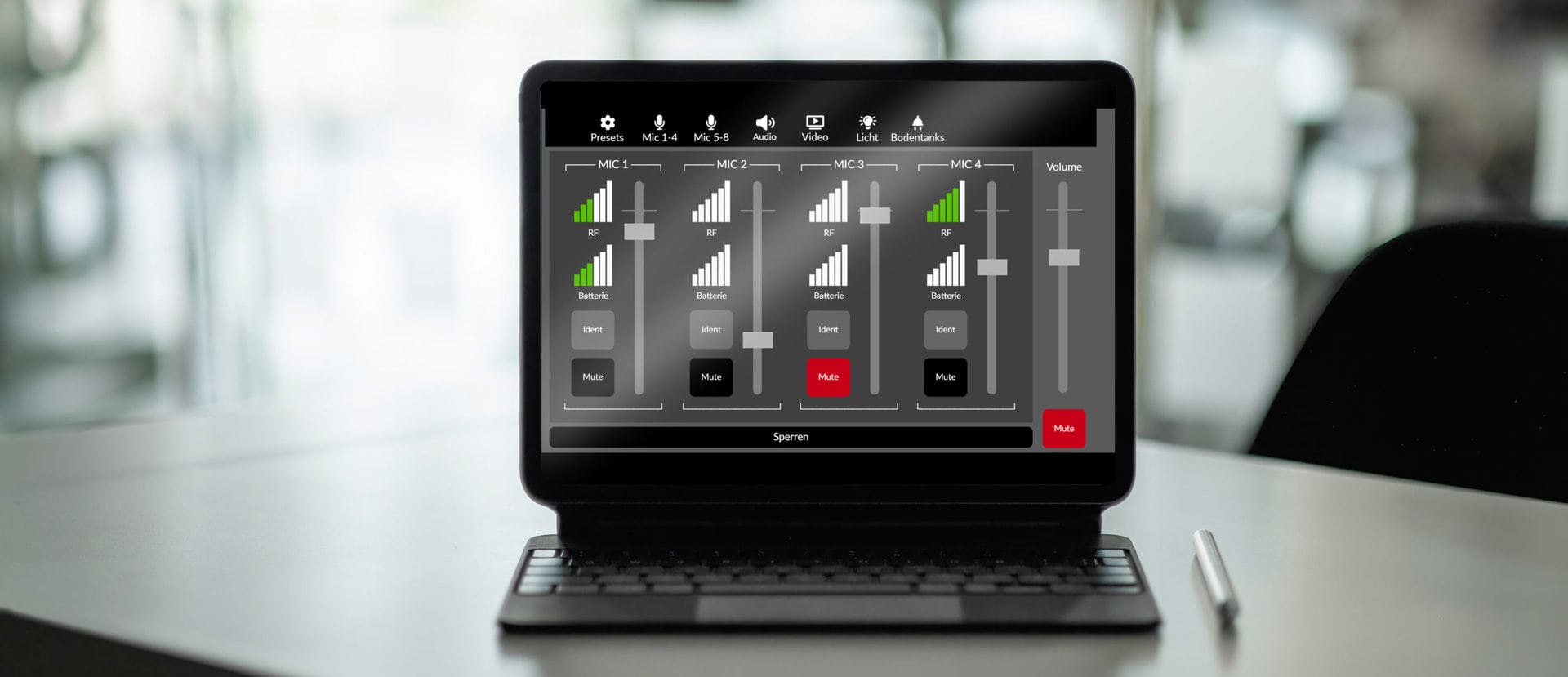
Dashboards
Individuelle Bedienoberflächen erstellen und nutzen

Sicherheit und Rechte
Sichere Kommunikation über HTTPS

Besucherströme
Personenzählung für kleine Unternehmen und den Einzelhandel
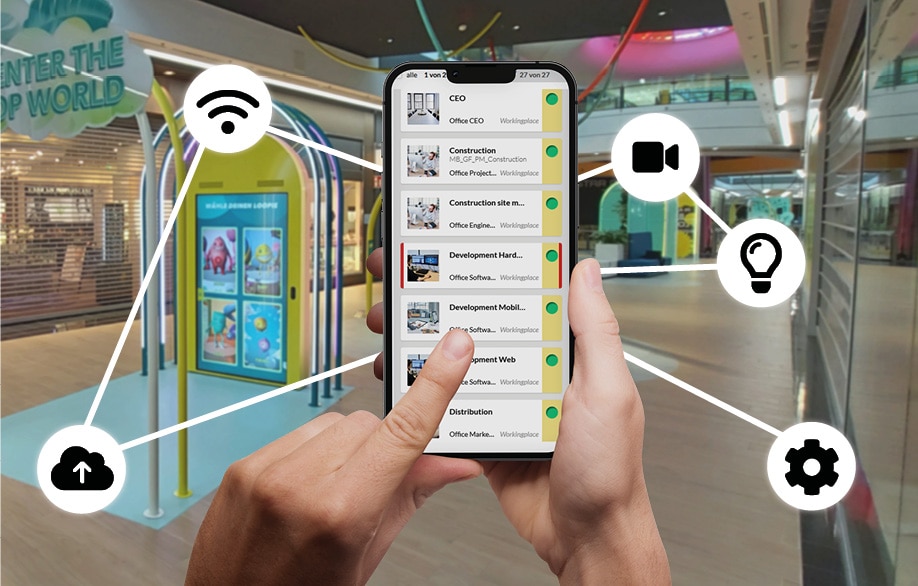
Zugriff von überall
Im Browser, ob auf Desktop oder mobil
… (even) more features coming soon!








